Source
1 Mode Source
Feature Description: The Mode source refers to injecting a computed or imported optical mode into the FDTD simulation region.
1.1 General
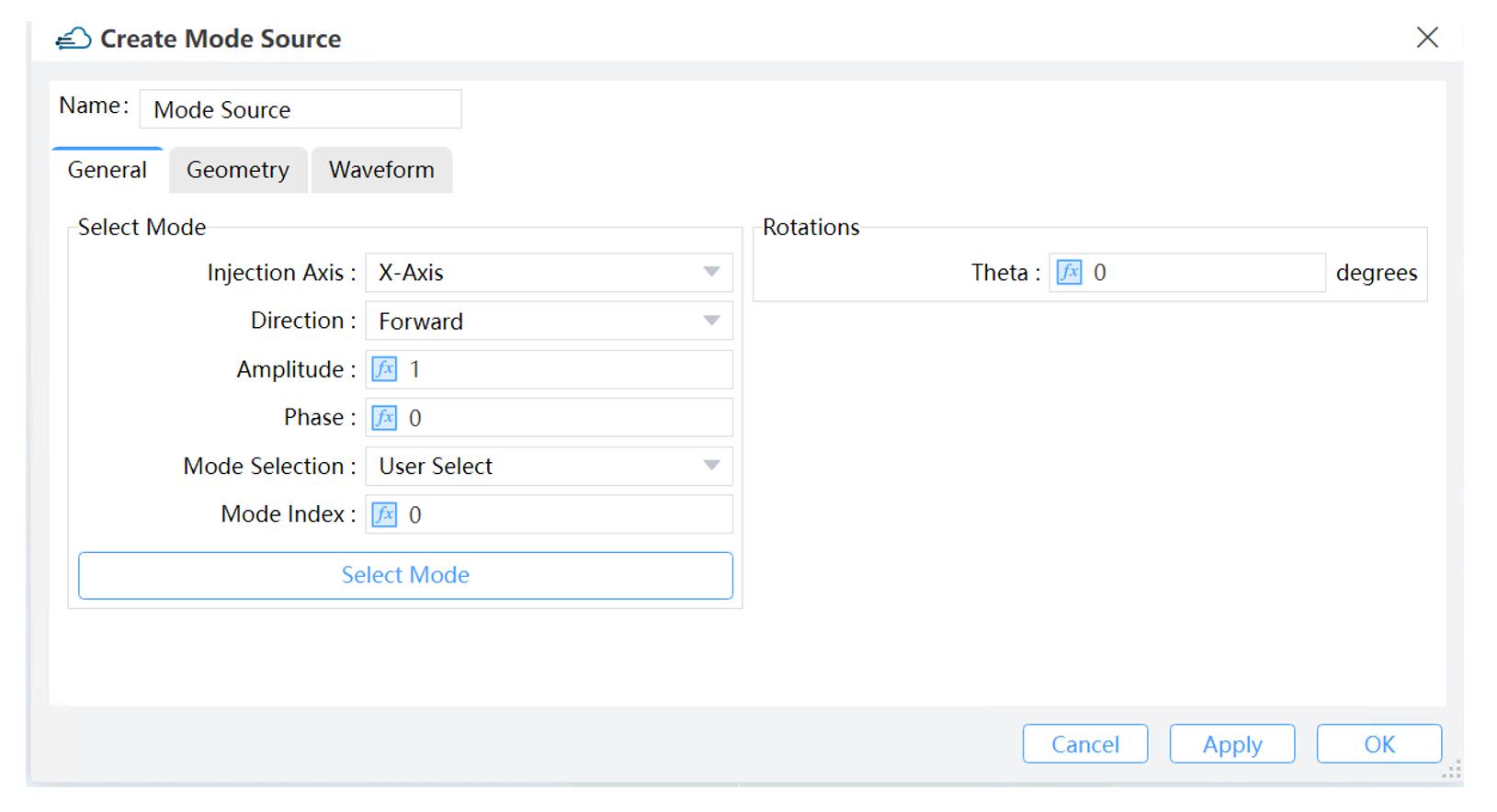 |
|---|
1) Injection Axis: This specifies the axis for the mode source propagation. Three options are available: X-Axis, Y-Axis and Z-Axis.
2) Direction: This indicates the direction of mode source propagation. Two options are available: Forward means the propagation is along the positive direction, while Backward means the propagation is along the negative direction.
3) Amplitude: Sets the maximum amplitude of the mode source (Default value: 1 V/m).
4) Phase: Sets the initial phase of the mode source, which can be used to control the phase delay between sources (Default value: 0 degrees).
5) Mode Selection: Defines the mode of the input source. The default option is Fundamental. For the User Select option, users can choose the desired mode from a list of available modes. For the User Import option, users can import the custom mode field distribution into the software to be used as the mode source for computations. In addition to the Fundamental option, it also includes Fundamental TE Mode and Fundamental TM Mode.
Select Mode: If the mode selection method is "User Select", the "Select Mode" button will be enabled, and clicking "Select Mode" will call the FDE analyzer to solve the waveguide cross-section mode.
Number of Trial Modes: When searching for the fundamental mode, the number of modes of waveguide cross-section to be solved. Usually, setting the number of trial modes to 20 can find fundamental mode that the user is interested in. It will be enabled when the "Mode Selection" is "Fundamental","Fundamental TE Mode" or "Fundamental TM Mode".
Mode Index: Mode Index: Sets the index number for the mode calculation in FDE Analysis. It is only enabled when "Mode Selection" is "User Select".
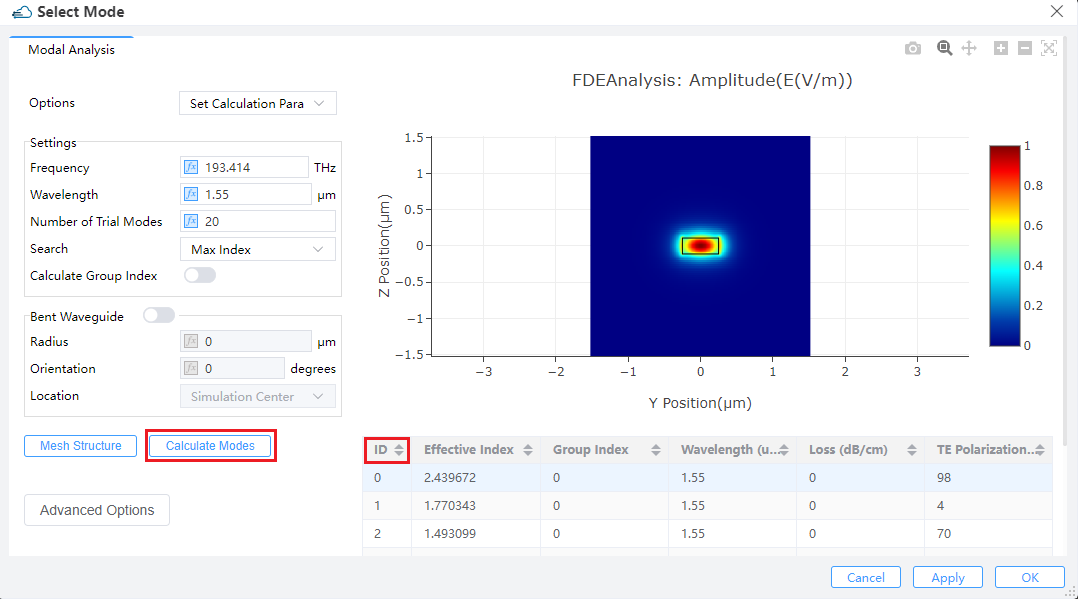 |
|---|
- Import Data: When "Mode Selection" is set to be "User Import," you can use "Import Data" to load mode field files as the input mode source. In the dialog box, use "Select" to browse and import supported .mat or .zbf files.
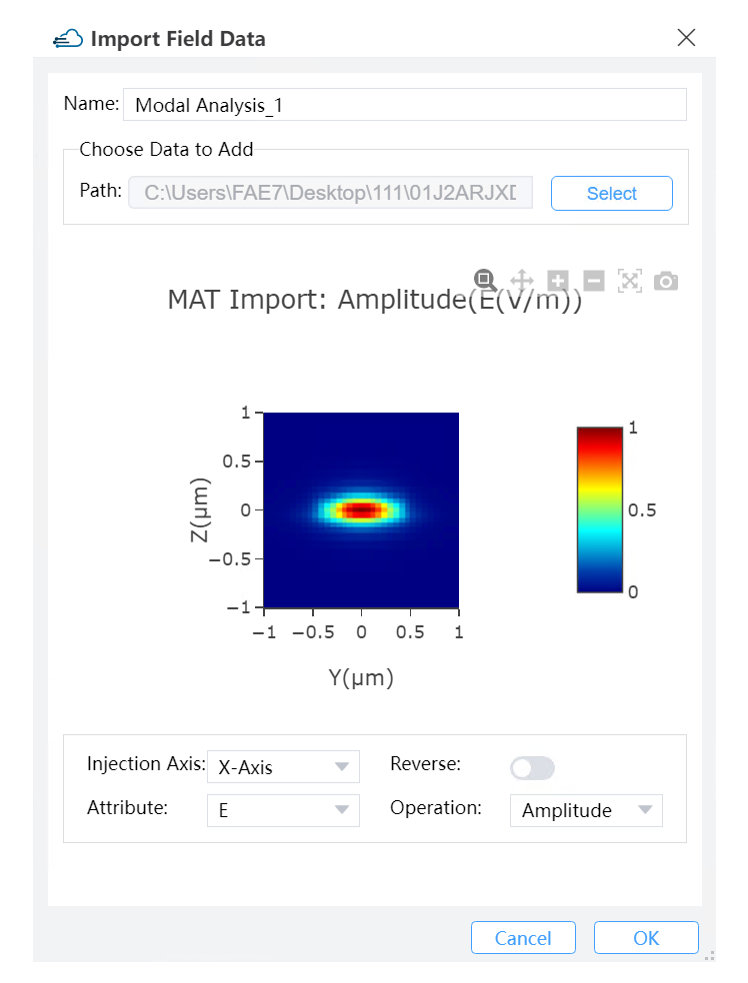 |
|---|
- View Data: To check the mode field profile imported by “Import Data”.
6) Rotations: Theta: The angle between the incident direction and the injection axis after the rotation of the mode source. This refers to the angle of propagation measured by degrees, with respect to the incident axis of the source in a 3D simulation. In a 2D simulation, it is the angle of propagation measured by degrees revolved around the global Z-axis in compliance with the right-hand rule, that is, the angle of propagation in the XY plane.
1.2 Geometry
 |
|---|
1) X, Y, Z: The center position of the simulation region.
2) X Min, X Max: X min, X max position.
3) Y Min, Y Max: Y min, Y max position.
4) Z Min, Z Max: Z min, Z max position.
5) X Span, Y Span, Z Span: X, Y, Z span of the simulation region.
1.3 Waveform
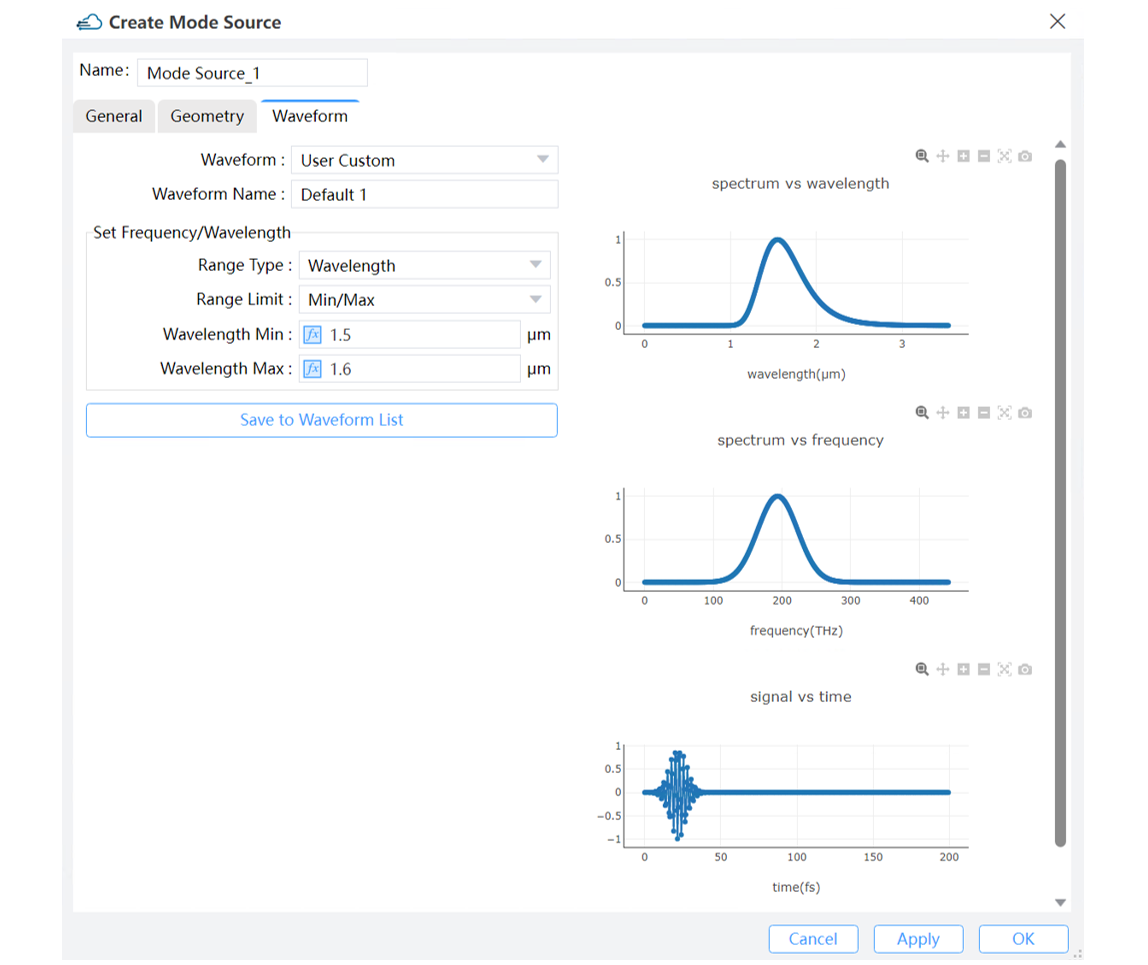 |
|---|
1) Waveform: This field sets the waveform of the source. We can use predefined waveforms such as Waveform_1550, Waveform_1310, or Visible_Light. Additionally, we can also create new custom waveforms through this interface.
2) Set Frequency/Wavelength:
Range Type: Choose the type "Wavelength" or "Frequency" to set the waveform.
RangeLimit: Min/Max, Center/Span: Set Min/Max or Center/Span to set the values of waveform.
Wavelength Min/Max :The wavelength of the minimum and maximum values is used to calculate the pulse waveform and bandwidth of the light source.
Wavelength Center/Span :The wavelength center and wavelength span values is used to calculate the pulse waveform and bandwidth of the light source.
3) Save to Waveform List: To save user defined waveforms.
Note: Right-click on the Mode Source in the Object Tree, and use "Preview Modes" or "Preview Index" to pre-visualize the mode distribution or index distribution on the cross-section of the source. After the calculation is complete, the Mode Analysis interface (Preview Index and Modes) will appear.
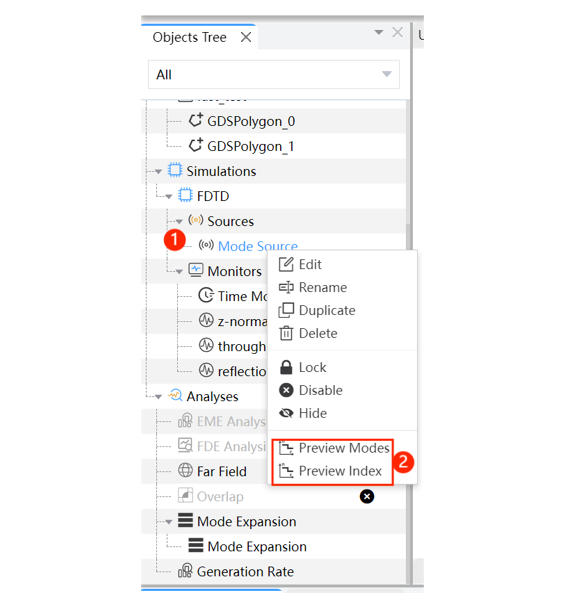 |
|---|
2 Gaussian Source
Feature Description: The gaussian source is used to inject a gaussian source into the simulation region in FDTD. We could add and set gaussian source here.
2.1 General
 |
|---|
1) Injection Axis: This specifies the axis for the gaussian source propagation. Three options are available: “X-Axis”, “Y-Axis”, and “Z-Axis”.
2) Direction: This indicates the direction of gaussian source propagation. Two options are available: “Forward” means the propagation is along a positive direction, while “Backward” means the propagation is along a negative direction.
3) Angle Theta: The angle between the incident direction of the mode source after rotation and the injection axis.
4) Angle Phi: The rotation angle of the mode source around the incident axis, which may alter the polarization of the mode source. (Note: The settings for Theta and Phi angles are not visually represented as arrows indicating spatial directions in the CAD model, but this does not affect the calculation results.)
5) Amplitude: The maximum amplitude of gaussian source . (Default value: 1)
6) Phase: Set the initial phase of the mode source, which can be used to control the phase delay between sources (Default value: 0 degrees).
7) Polarization Angle: For the incident electric field, the polarization angle refers to the direction of the electric field vector relative to the plane formed by the propagation direction and the normal to the incident plane. The polarization will rotate clockwise by the angle specified by the user, regardless of the propagation direction. Radiation with a polarization angle of 0° is considered P-polarized, while radiation with a polarization angle of 90° is considered S-polarized.
8) Beam Settings:
Beam Parameters: The user can choose either "Waist Size and Position" or "Beam Size and Divergence" to define a scalar beam. Select "Waist Size and Position", "Waist radius W0" and "Distance from Waist" will be enabled, or select "Beam Size and Divergence", "Beam radius Wz" and "Divergence Angle" will be enabled.
Waist Radius W0: The user can input the value of waist radius Gaussian beam. (Default: 1.01818) .
Distance from Waist: The distance between the injection plane and the beam waist plane. If the distance is positive, the resulting beam is divergent, while if the distance is negative, the resulting beam is convergent.
Beam Radius Wz: The radius of the beam for a Gaussian beam.
Divergence Angle: The angle of the radiation spread as measured in the far-field, where positive values represent diverging beams and negative values represent converging beams.
2.2 Geometry
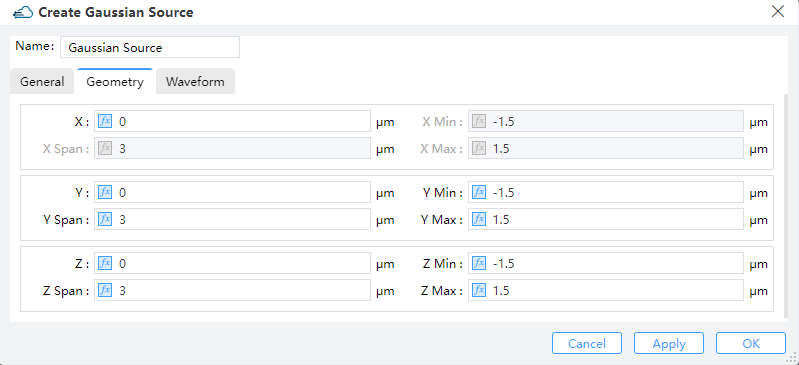 |
|---|
The geometry tab contains options to change the size and location of the sources.You can set the position and size of the light source through X, X Span, Y, Y Span, Z and Z Span. Note that when the Injection Axis is selected as X-Axis, X Span is automatically set to 0 and cannot be edited.
2.3 Waveform
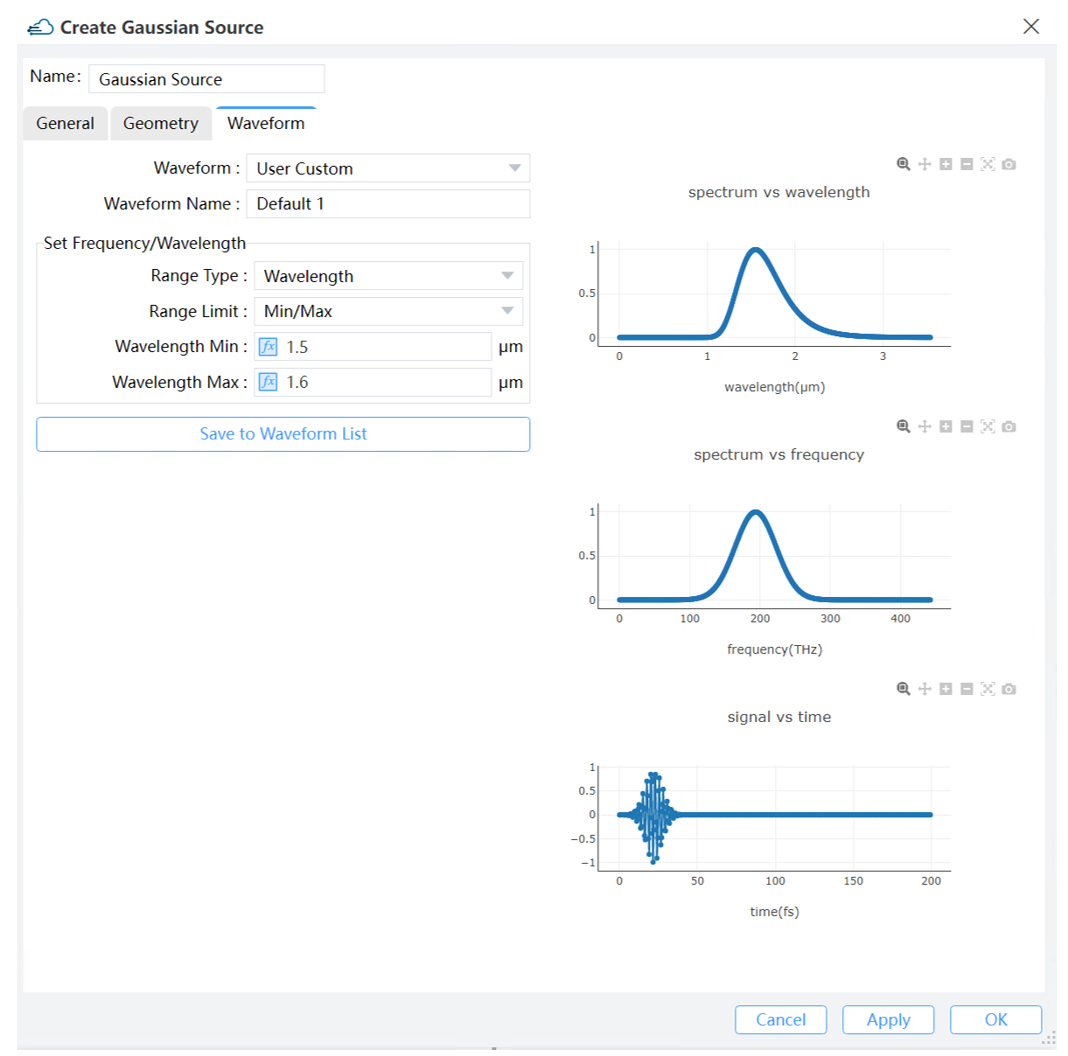 |
|---|
The waveform of Gaussian light source is similar to that of mode light source, and users can set it by analogy with mode light source.
3 Waveform
Features Description: Global waveforms settings include only one part, the standard waveform list. There are three default waveforms in the standard waveform list, includes Waveform_1550, Waveform_1310 and Visible_Light. The default waveforms in the standard waveform list cannot be edited directly. user can add a new waveform via right-click in the standard waveform list. User only can delete newly added waveforms in the standard waveform list.
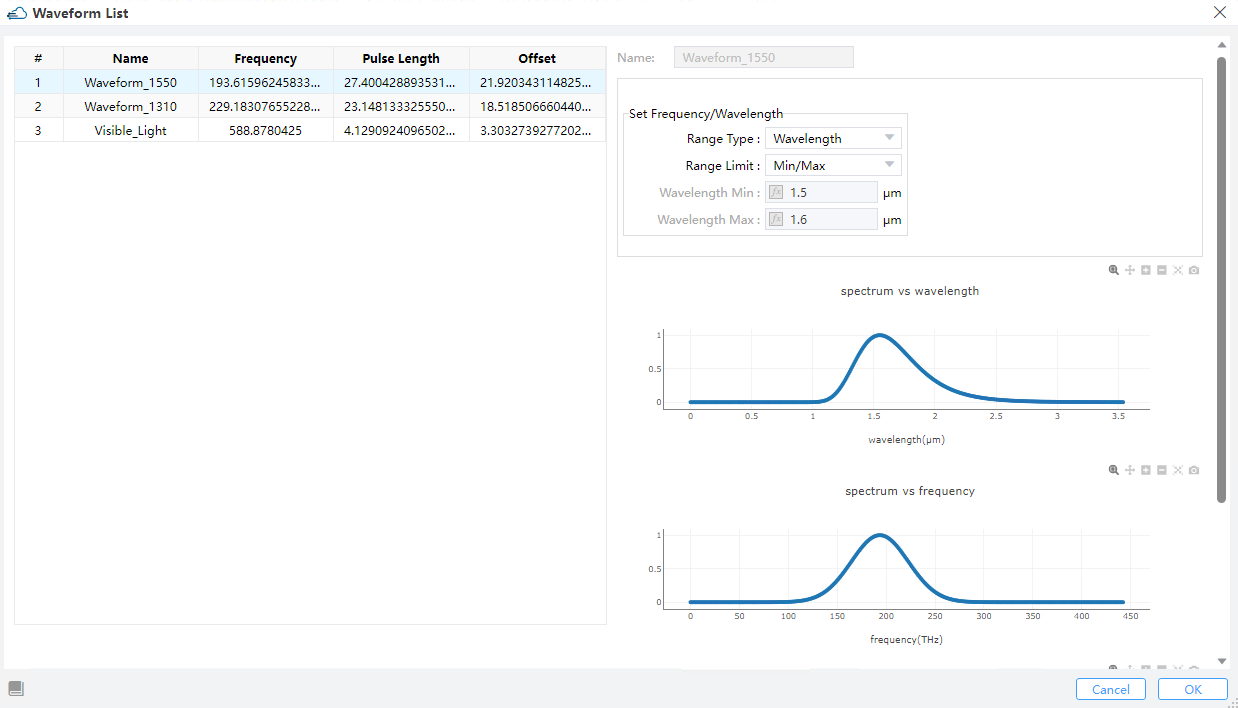 |
|---|
4 Optical Generation
To calculate optical current in simulations, users need to import optical generation rate data with coordinate information. There are three methods for leading optical generation in simulation:
4.1 Data Space
Users can select "Import Generation" in the popup within the "Data Space" section. Then, by clicking "Select" in the "Import Generation Data," they can choose the required "gfile" file.
Name: Users can read and edit the name of this generation rate, which defaults to the name of the imported file.Choose Data to Add:Path: Displays the storage path for the imported file.Select: Clicking opens the file selection window, allowing users to see the distribution of generation rates with coordinate data in the "Import Generation Data" window.
4.2 Sources
Users can access "Optical Generation" under "Sources" in the simulation menu.

Import:Generation Data: Users can select data from the Data Space of the project or shared files, or import from a new generation file.Source Fraction: Multiplies the dataset values by the scale factor.

Transient: Choosing "Uniform" requires users to define "Amplitude" and "Time Delay”.Amplitude: Set the maximum amplitude of the mode source.Time Delay: Define the delay time before opening the source. ForPulse, users should define parameters such asHigh Amplitude,Low Amplitude,Time Delay,Rising Edge,Falling Edge,Pulse WidthandPeriod.Pulse:High Amplitude: Amplitude of pulse after on shutter.Low Amplitude: Amplitude of pulse after off shutter.Time Delay: Time Delay, Rising Edge, Falling Edge, Pulse Width, and Period: Specify timing and duration parameters. The period's duration should be large.